SQL Server Reporting Services R2 (SSRS) allows report developers to not only publish reports and data sources to the report server, but now they have the ability to publish report parts. You can publish parts of a report, such as charts, tables, logos, etc… In addition to the report part, any data set and/or parameter that the part depends on accompanies it as metadata. End-users will have the ability, using Report Builder 3.0, to create reports based on the published Report Parts. So, how do you publish the report parts?
First, create a report that contains a few charts, tables and maybe an image. Similar to the following:
Each item on the report, the five charts and the logo, can be published to the report server as a report part. Ensure that you give each part that you plan on publishing a descriptive and meaningful name. Once that is done, select Report from the menu bar and select Publish Report Parts. The following screen will appear:
Then select the checkbox next to each item that you want to publish as a report part and click OK. The next time you deploy your report project each selected item will be published to the report server. Finally, prior to deploying the report parts, you can specify the location where these items will be deployed. Right-click on the project in the solution explorer and select Properties:
Under the deployment section in the row labeled TargetReportPartFolder, you can specify the location where you want to deploy the report parts. Your end-users can now connect to the report server and use these report parts in their reports. I will explain how they do this in my next blog post.
Talk to you soon,
Patrick LeBlanc, MCTS
Founder www.TSQLScripts.com and www.SQLLunch.com.
Visit www.BIDN.com, Bring Business Intelligence to your company.
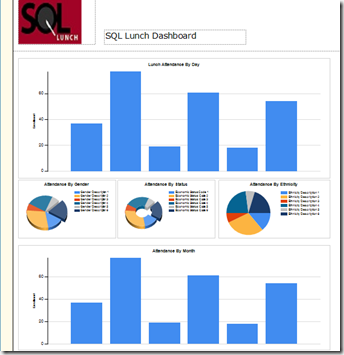
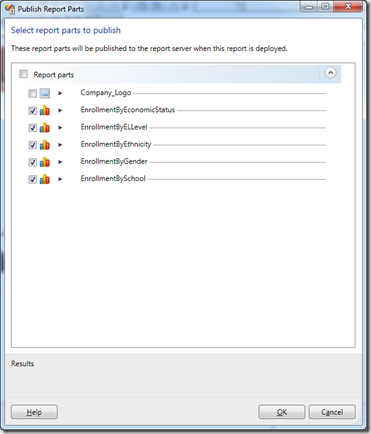
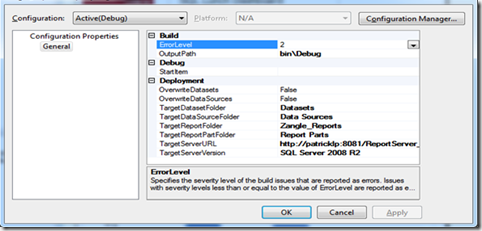

No comments:
Post a Comment